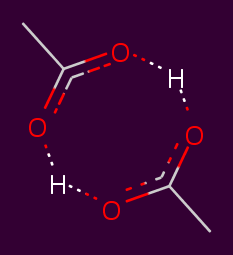3. Installing Protons¶
Follow these instructions to install protons, and its dependencies.
If you run into any issues, please raise an issue on our Github page.
3.1. Install using conda¶
The recommended way to install protons will be through conda.
You can obtain conda by installing the Anaconda python distribution.
It will provide a wide suite of scientific python packages, including some of the dependencies in protons.
Additionally it provides the very powerful conda python environment and package manager.
For instructions on how to use conda, please see this page to get you started.
As part of the first release, we will start building conda packages for protons.
You will be able to install protons using the following conda command.
conda install -c omnia protons
This will install the latest version of protons from the Omnia channel.
Note
Currently, no conda packages are being built.
You can install dependencies through conda, but the package itself needs to be installed using setup.py .
See below for instructions.
3.2. Install using setup.py¶
Currently, the only way to install protons is by using the setup.py script that is provided with the package.
Download a copy of the repository, and cd into it.
git clone https://github.com/choderalab/constph-openmm.git
cd constph-openmm
Them, use the command
python setup.py install
to install the package. The setup.py installation does not automatically check for requirements.
Make sure to install the dependencies separately using pip, or conda. See below for instructions.
3.3. Requirements¶
The protons package has the following requirements:
- python 2.7, 3.4 or 3.5
- openmm >=7.0.1
- numpy >=1.10
- scipy >=0.17.0
- openmmtools >=0.7.5
- pymbar
- openmoltools >=0.7.0
- ambermini
- joblib
- lxml
These should be available from the omnia conda channel. The following example commands create a new conda environment called “protons”, with all dependencies installed.
# Point conda to the omnia channel as package source
conda config --add channels omnia
# Create a new environment called "protons", with all dependencies included
conda create --name protons openmm=7.0.1 numpy=1.10 scipy=0.17.0 openmmtools=0.7.5 pymbar openmoltools ambermini joblib lxml
# Switch to the new environment
source activate protons
3.4. Testing your installation¶
Our library comes with an extensive test suite, designed to detect potential problems with your installation.
After you’ve installed protons, it is recommended to verify that the code is working as expected.
To test the installation, run
py.test --pyargs protons
This requires that you have installed py.test in your python environment. The output of this command will tell you if any parts of the library are not working correctly. Note that it may take some time to complete the tests.
If a test fails, please try and verify whether your installation was successful. You may want to try reinstalling the library in a clean python environment and then testing it. If your tests still fail, please raise an issue on our Github page.